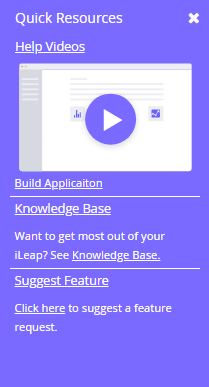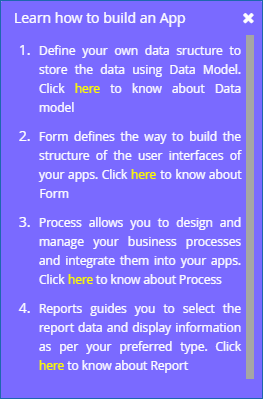|
|
iLeap Developer Interface - Overview |
|
When you successfully sign into iLeap Platform, the default page displayed is the iLeap Platform Home Page. Through the Home Page, you can instantly access all the key application development components of iLeap Platform. |
|
iLeap's developer interface has been intuitively designed to reflect the swift app development life cycle. Understanding the organization of the developer interface enables you to work effectively & get the most out of iLeap Platform's rapid app development & deployment capabilities. This page discusses the aspects of developer interface for those who are new to iLeap Platform. |

Getting Familiar with iLeap Developer Interface
|
iLeap developer workspace is the primary area you will be accessing first immediately after the Home Page. This is where all the actions related to your app design and development takes place. The workspace acts a single gateway through which you can access all the other key application development components of iLeap Developer such as App Home, Data Model, Forms, Process, Rules, and Reports. |
|
iLeap developer workspace is organized into six user-friendly sections based on their functional aspects. The following diagram illustrates the developer interface and its key components. Numbered headings below refer to the numbered interface elements in the diagram. |
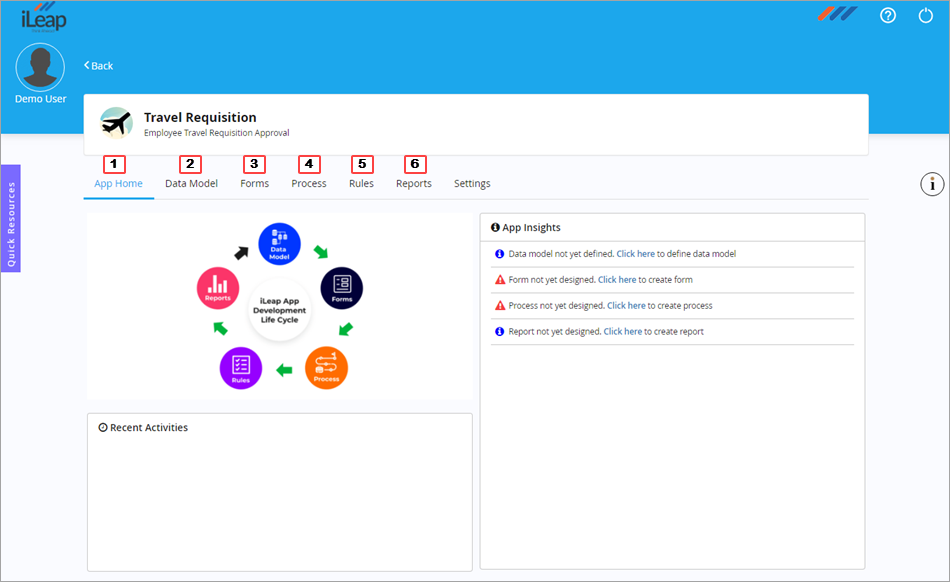
|
To know more, see Data Model.
To know more on the user-friendly form design capabilities, see Forms.
To know more on the host of enterprise centric capabilities offered to design your process(s), see Process.
Settings - through this tab, you can create and configure your app's sitemap (app pages) & dashboard, define the privilege(s) for app access, manage app roles, share all app record instances, search your app & much more. To know more on all the other intuitive app configuration features, see App Configuration Settings. |

|
App Insights The interface also provides you some unique insights related to the App you are going to build. These handy App Insights are displayed based on the iLeap's App development life cycle & let you know the pending tasks or activities you got to know and act upon in order to complete the design and development of your App. From here, you can easily navigate to the respective components of the App developer interface and complete the relevant tasks as well. Recent Activities: This section displays all the recent App development activities that have been carried out by you. If you are a user with administrator privileges (in your organization) then, all the recent App development activities that have been carried out by user(s) group in your organization are displayed. Quick Resources: Through this section, you can instantly view short context-based help videos and access the knowledge base which is a handy source of iLeap's product support information. You can even suggest a feature request through the iLeap Community or Forum. Sample Screenshot
Sample Screenshot
|
|
If you have the valid end user credentials, you can instantly access the App you have developed for your end user(s) via the Access This App button. Please note that the Access This App button is visible to you (App developer), only if you have the requisite end user access credentials. |